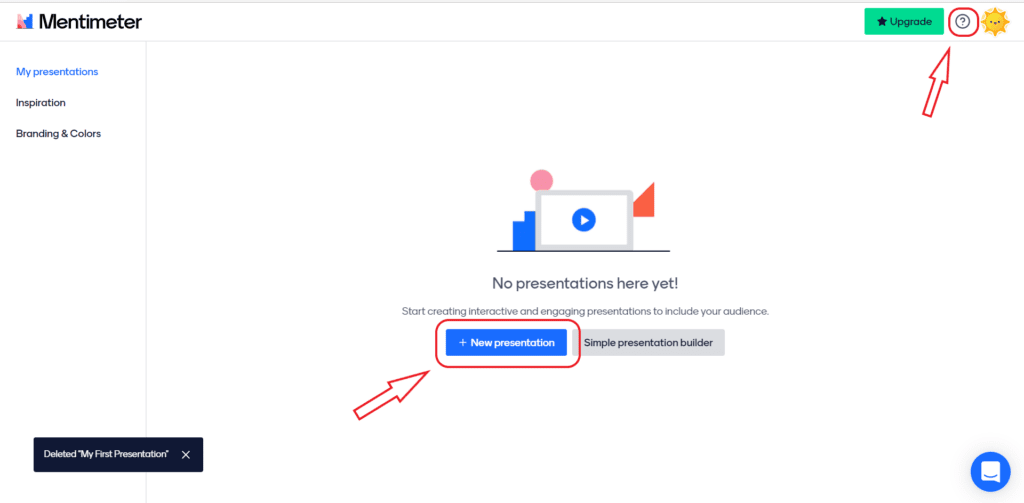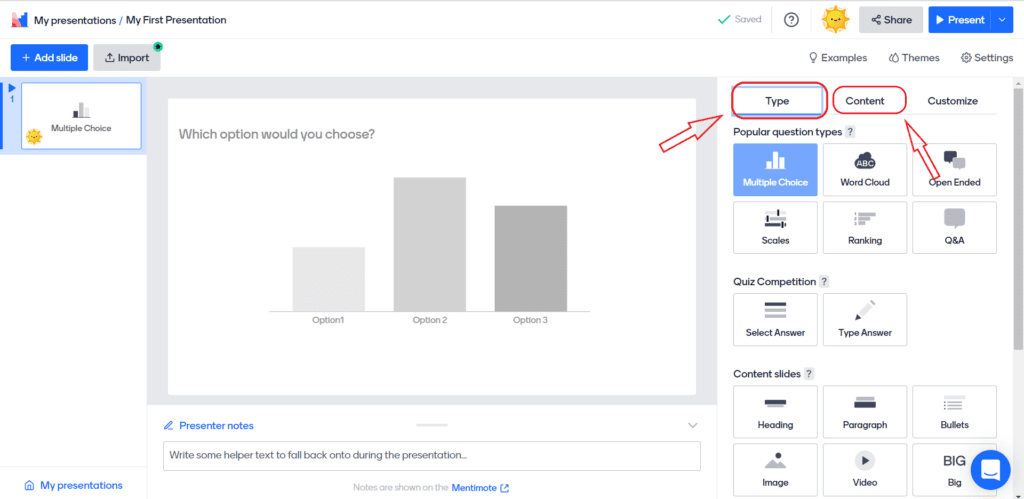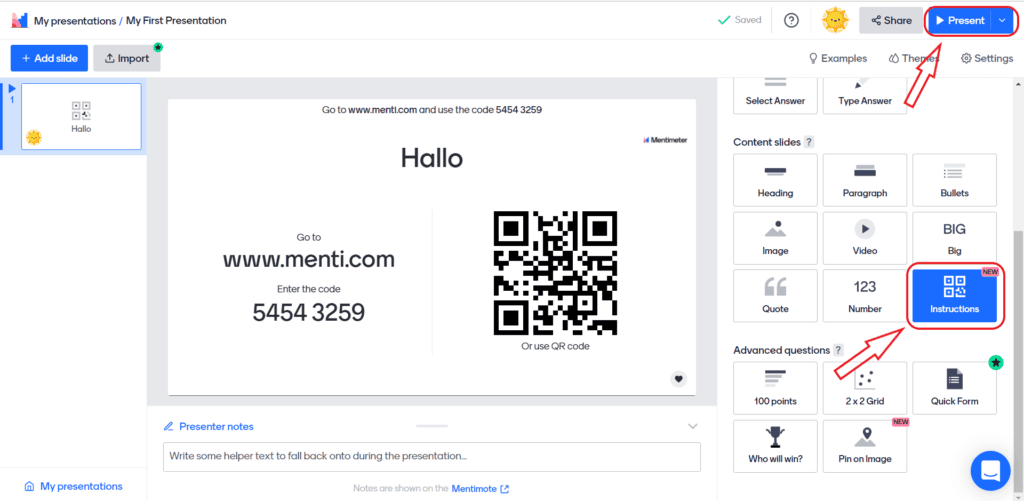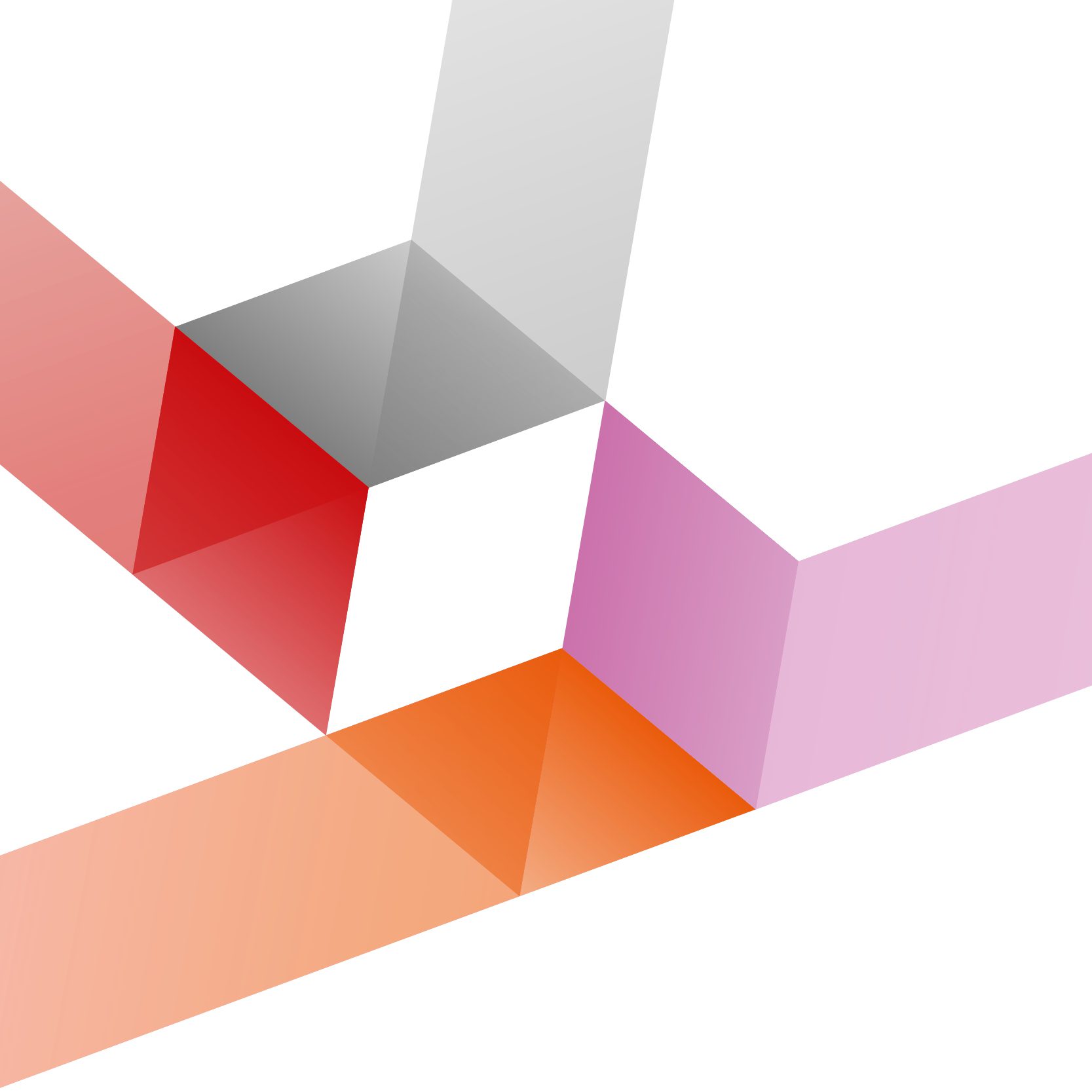Mentimeter
With Mentimenter, students can answer questions online or vote on issues - very easily and completely anonymously. Learn in this article how to use the tool to involve students interactively and in real time in your teaching.
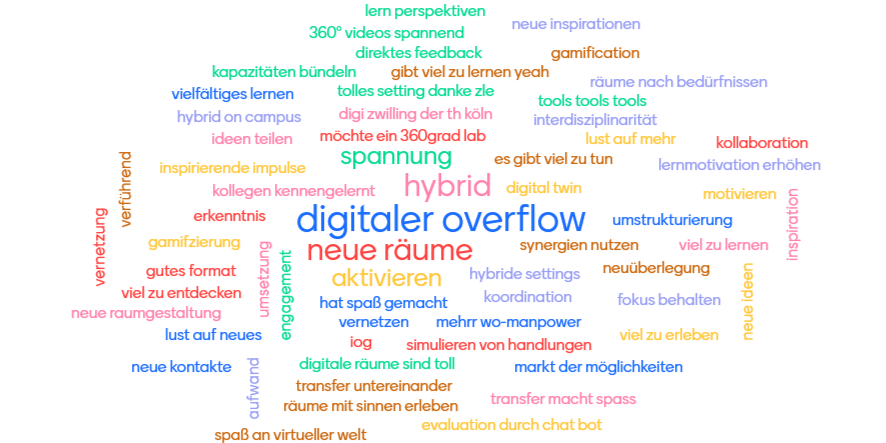
In a nutshell: What is Mentimeter?
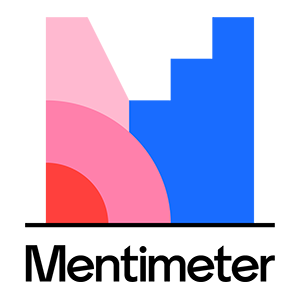
FACTS
Link: https://www.mentimeter.com/
Link to participate: https:/www.menti.com/
Login: E-Mail or Facebook-/Google account
Lizence: no licence at TH Köln
> Free version with 2 question slides/5 quiz slides
> Basic version for teachers €9.99/month
Language: only available in English
TECHNICAL REQUIREMENTS
– Internet connection
– Laptop, smartphone, or tablet
– browser & app > facilitates participation
Useful Tips
Activate large groups!
Mentimeter is well suited to activating very large groups, in both digital and hybrid lectures. In Q&A sessions, students are encouraged to engage with topics/problems from the lecture, allowing you to enter into a dialogue with the group and receive feedback.
Lighten up your lecture!
Participating in surveys is uncomplicated and and not tied to a specific location. Whether online or on-site, through the active participation of the students and the visualization of the results in real time, you can loosen up your lectures and make them livelier.
Any questions?
Feel free to contact us by mail to lehrpfade@th-koeln.de!