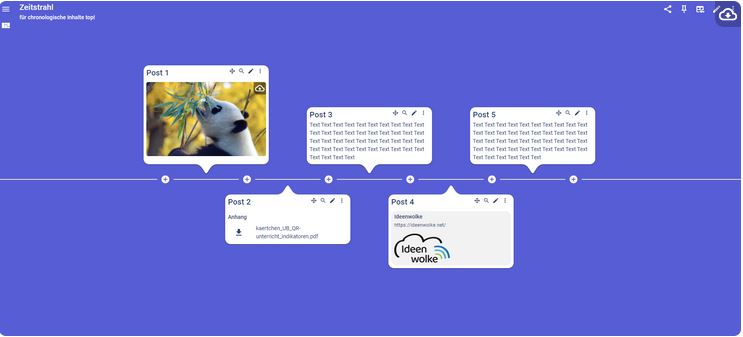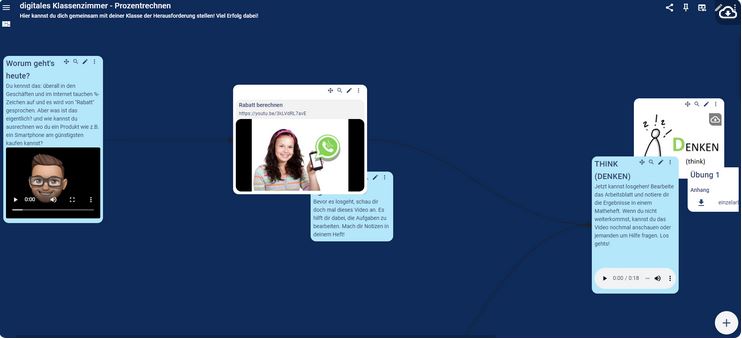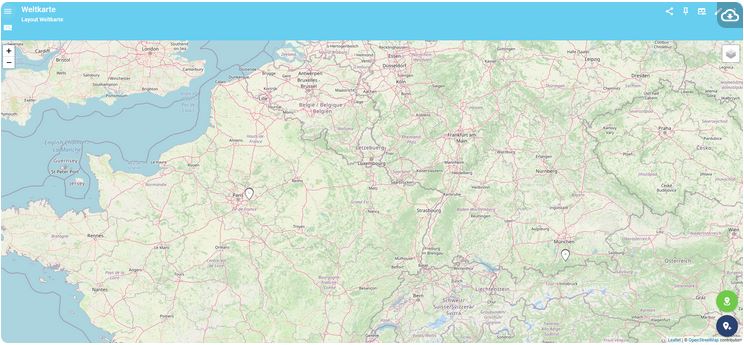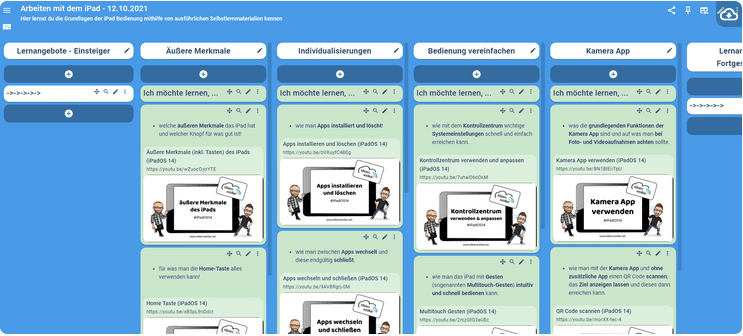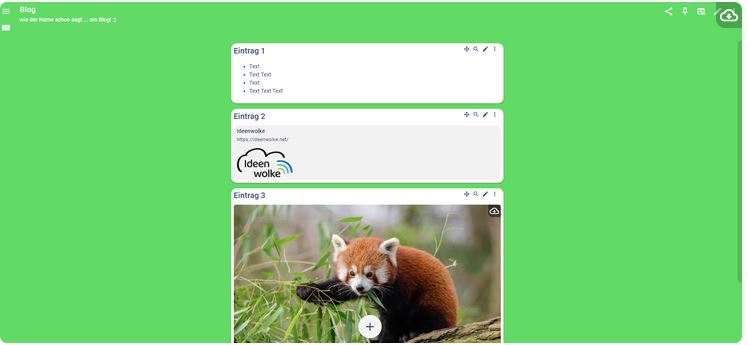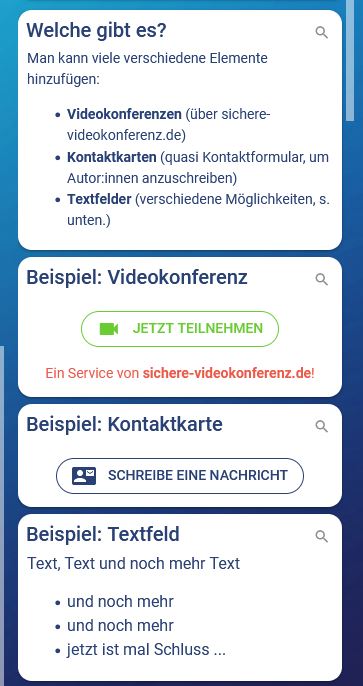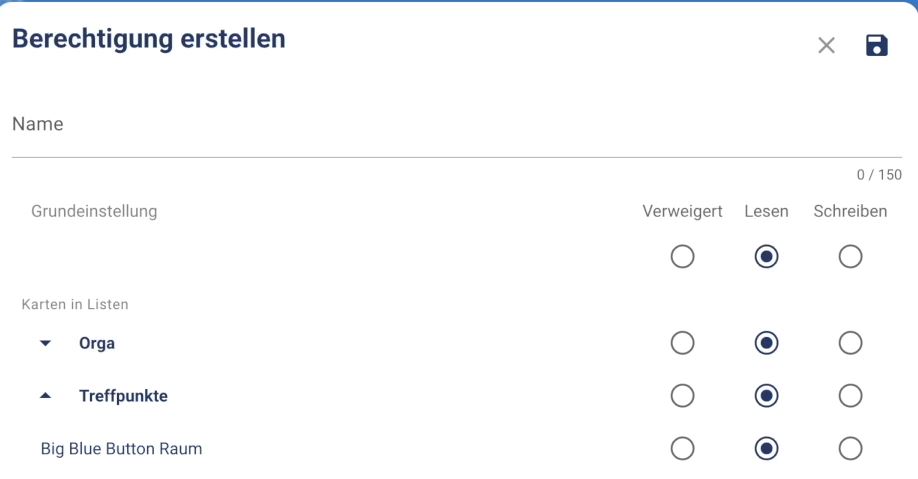TaskCards
How do I provide well-structured learning materials, and how can I organize them digitally so that students can quickly find their way around? Help is provided by the online platform TaskCards, which can be used to sort and clearly display learning content, information, or deadlines.

In a nutshell: What is TaskCards?
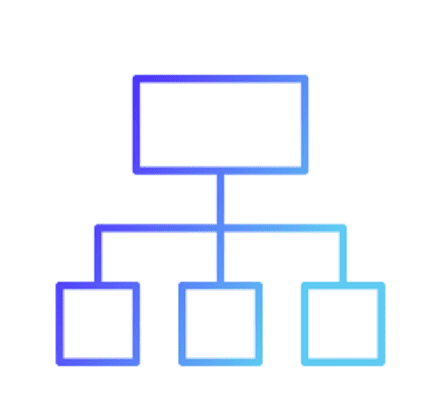
FACTS
Link: https://www.taskcards.de/#/home/start
License: no license at TH Köln, the free version includes 2 pinboards and unlimited storage, but the upload size is limited to 10 MiB. For members of educational institutions, the basic version, with 6 pinboards, unlimited storage, and 100 MiB upload size, costs 30€ per year. The Pro version, including unlimited pinboards and storage space as well as 250 MiB upload size, is available for 60€ per year.
TECHNICAL REQUIREMENTS
– Internet connection
– Laptop, tablet, or smartphone
Any questions?
Feel free to contact us by mail to lehrpfade@th-koeln.de!