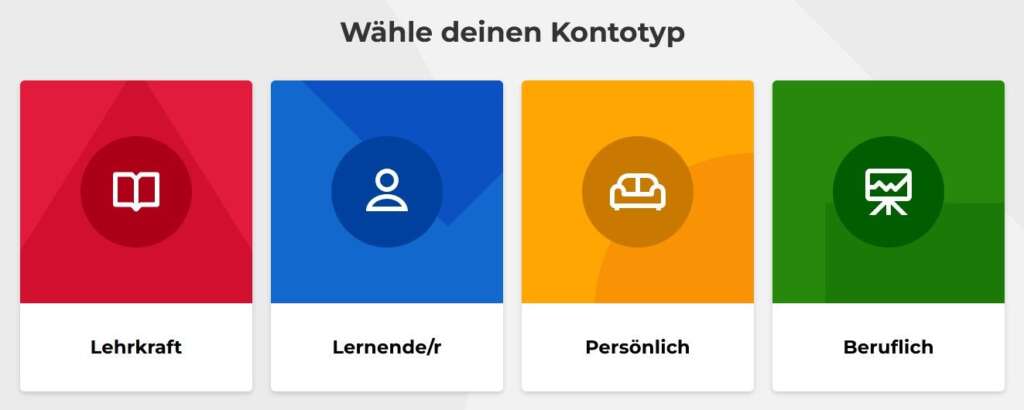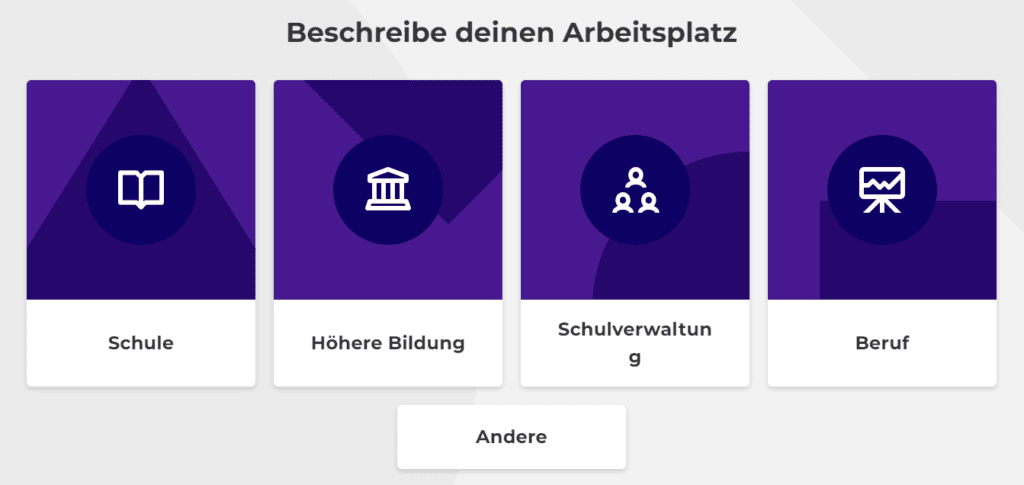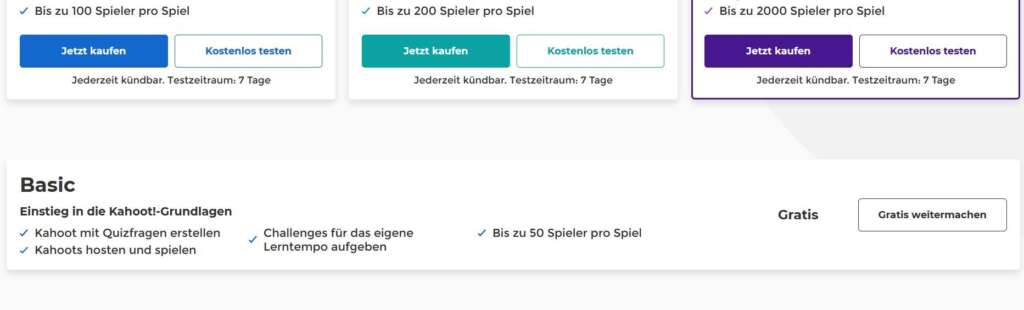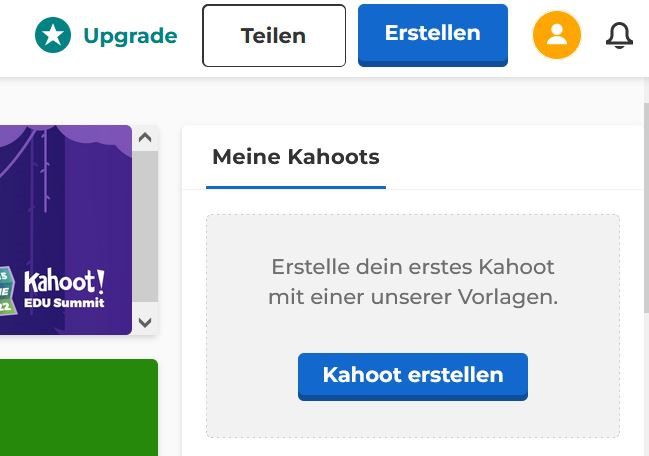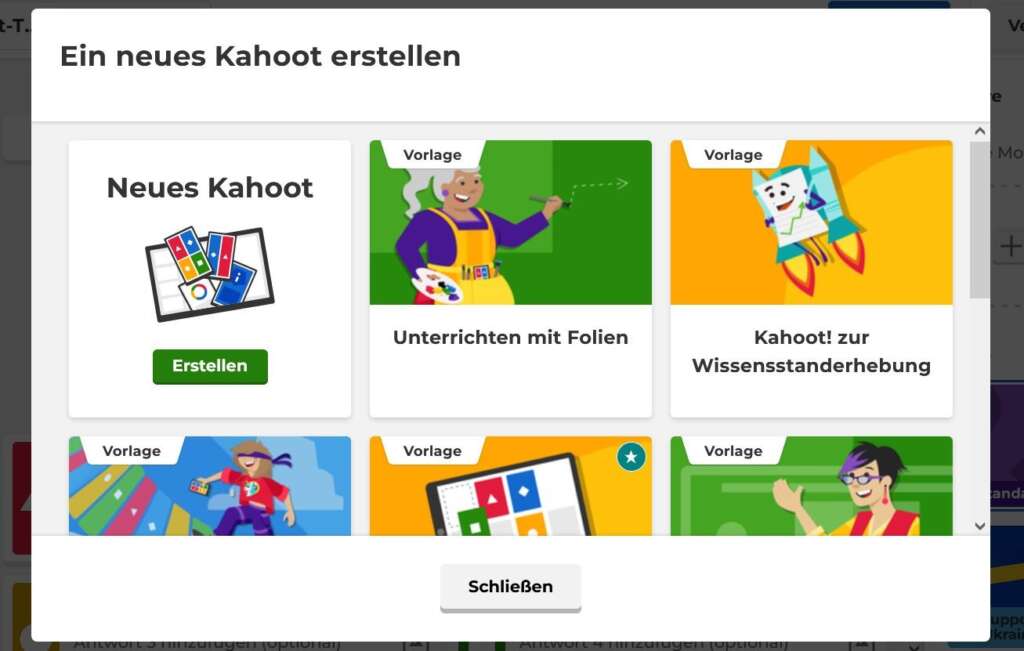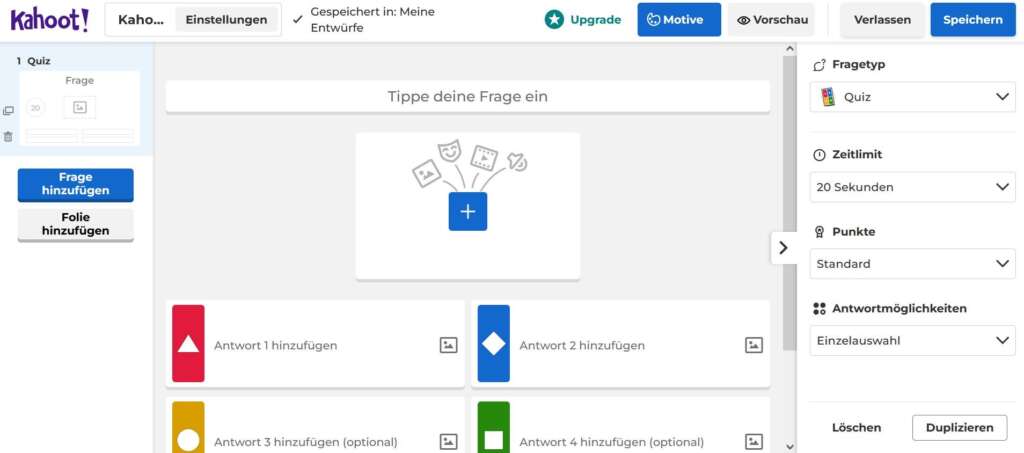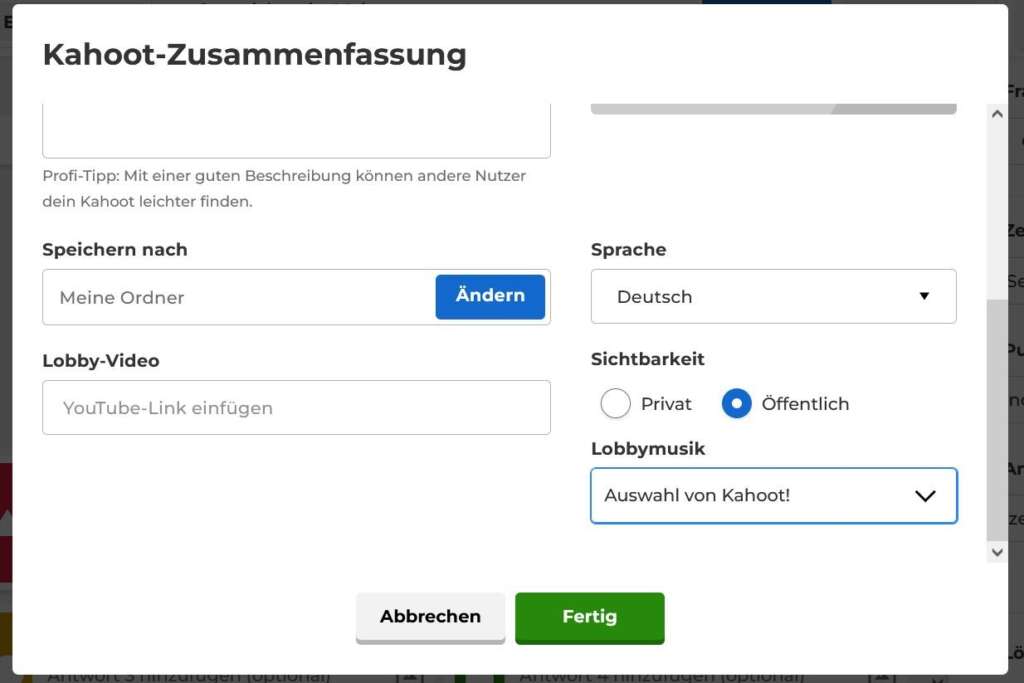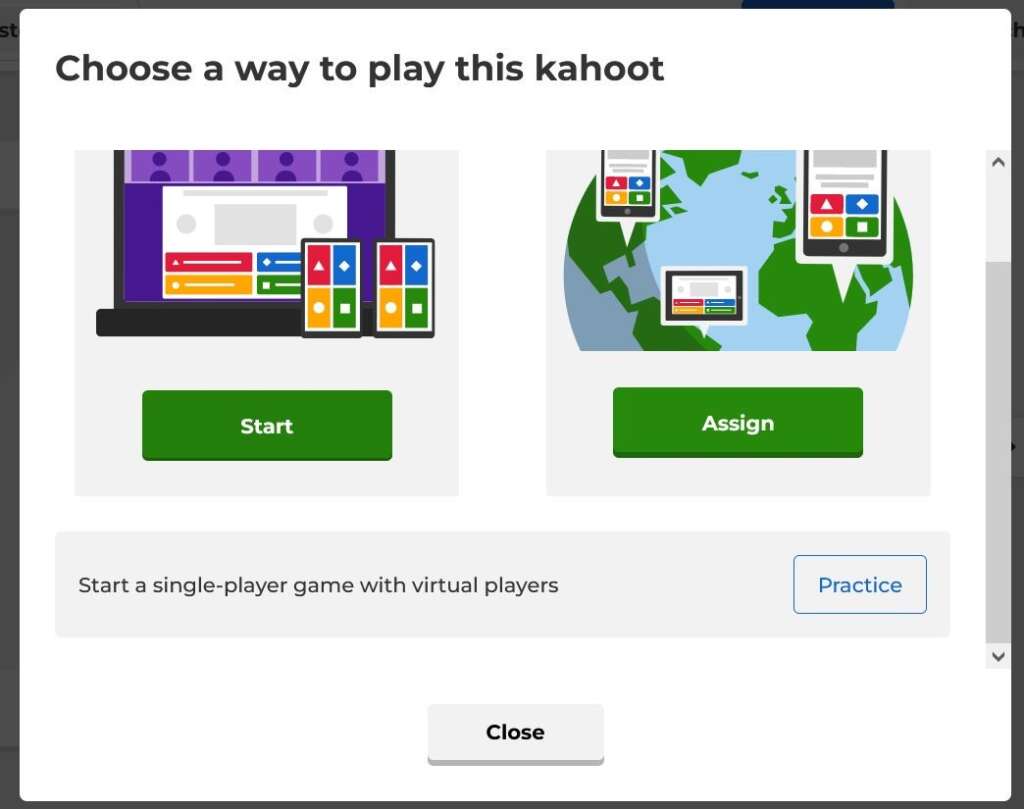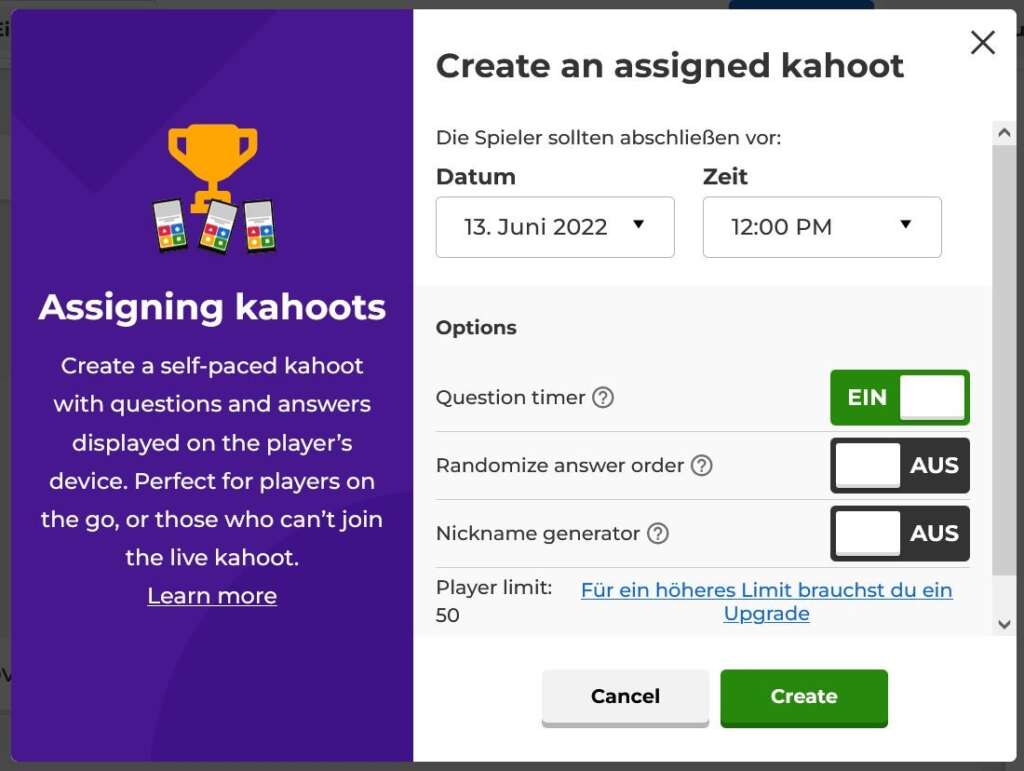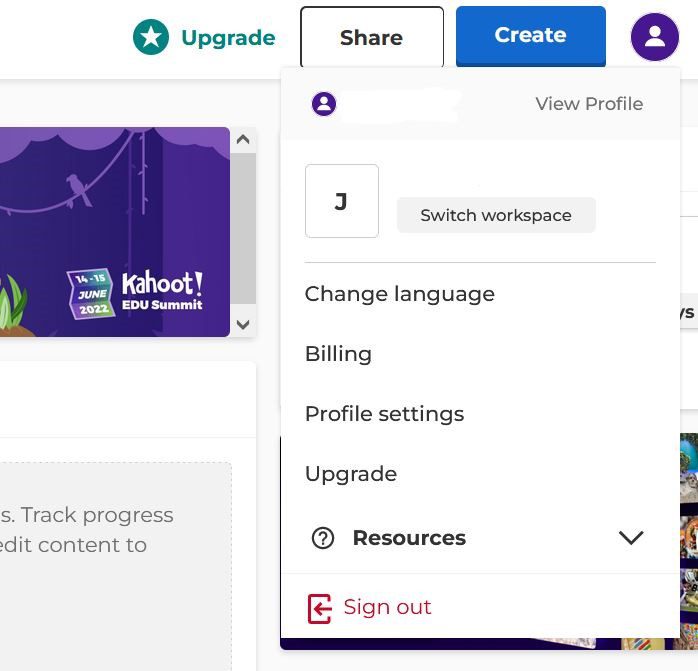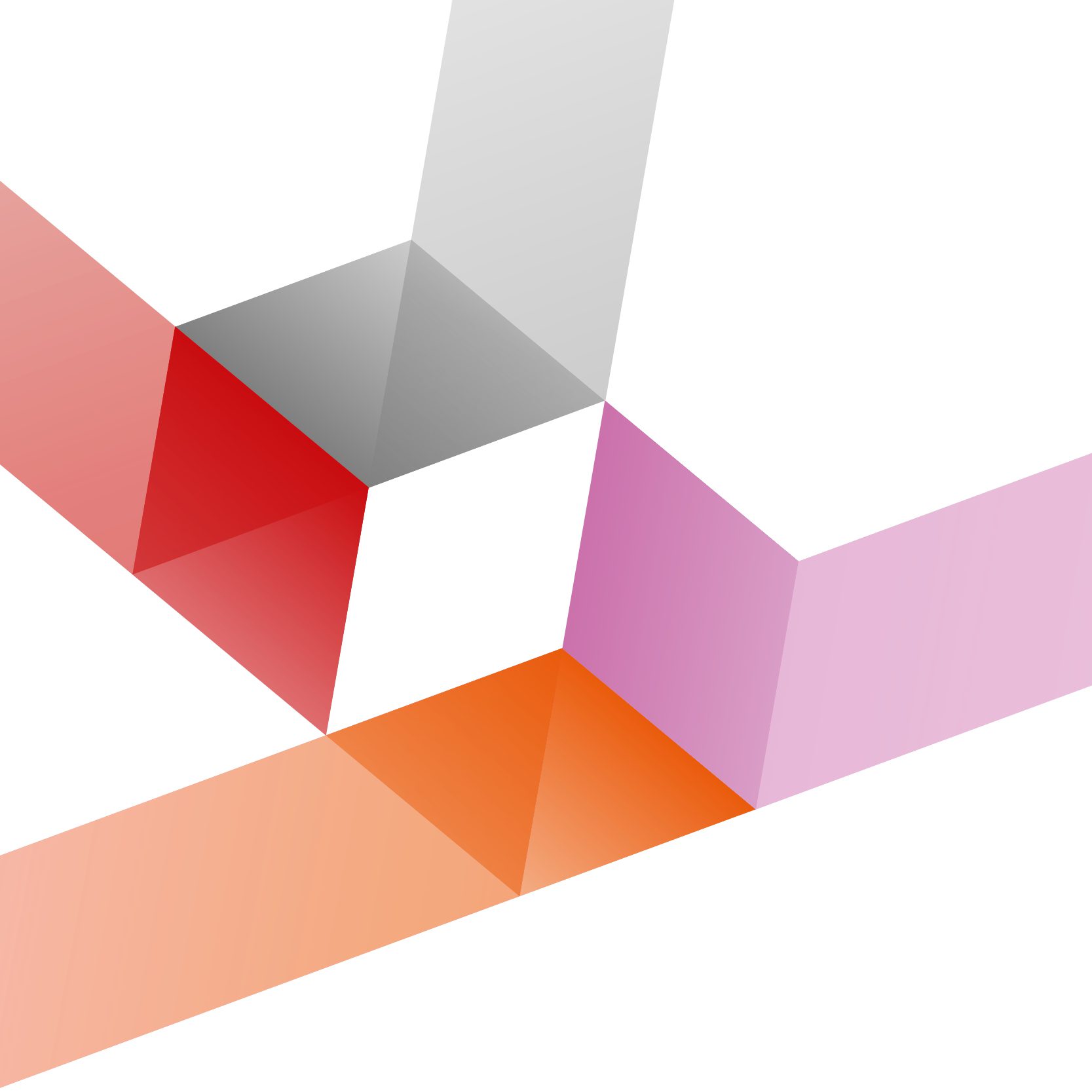Kahoot!
Repeat teaching content in a playful way, test knowledge or let your students create a quiz themselves. With Kahoot! you have many opportunities to activate your students and promote the learning process.
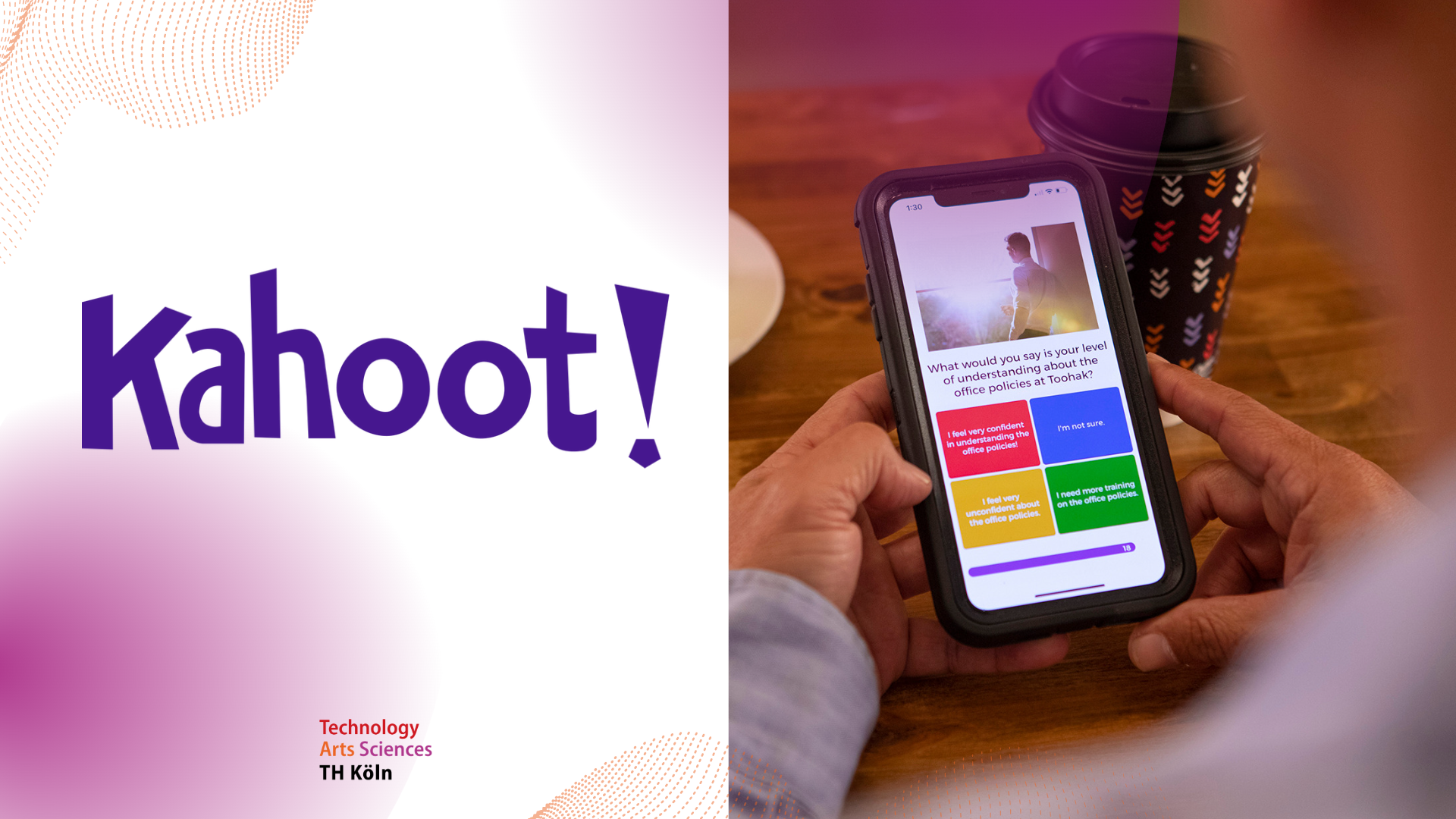
In a nutshell: What is Kahoot!?

FACTS
Link: https://kahoot.com/
Login: https://create.kahoot.it/auth/login
Lizence: no licence at TH Köln
TECHNICAL REQUIREMENTS
– Internet connection
– Laptop, smartphone, or tablet
Useful tips
Check for prior knowledge
Lighten up your course and engage your students’ interest with an introductory quiz. At the beginning of the course or when introducing a new topic, ask for existing familiarity and adapt your content to this knowledge if necessary.
Check learning progress
Use the assessment of a quiz and analyze the results to identify strengths and weaknesses. Use it to find out how students are progressing in the learning process and where learning needs to be targeted or deepened.
Encourage repetition
Assist the learning process by encouraging your students to use the kahoot to revise the content on their own, even outside of class. Even with student-paced kahoots, points scored by all participants can be viewed on completion.
Creating your own kahoot quiz
Let your students create a quiz based on the course content themselves and then share it with others. This deepens knowledge and understanding of the topic.
Any questions?
Feel free to contact us by mail to lehrpfade@th-koeln.de!